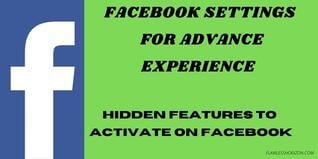Facebook houses more than 3.5 billion users. 2.9 billion users are recorded as active monthly users and over 1.9 billion active users daily.
With these huge numbers, Facebook settings are necessary to manage these massive users to enact the best Facebook account experience.
Therefore, this article definitely focuses on every dim of Facebook settings to try today and enjoy using Facebook.
Furthermore, we will cover basic to technical settings from visuals, functionalities, security, and all the stuff relevant to Facebook and the health of the Facebook account. These feature will enable even making effective Facebook post.
So, it would be best to bookmark this article to revisit then and then when you think you need extra settings or need to do away with some features due to settings.
Let’s get right now.
Facebook Dark Mode
Facebook Dark mode is a feature that works by interchanging the bright Facebook background with a relatively black background.
Dark Mode is a fantastic feature that aids reduce eye strain when using the Facebook platform. Often when one is in a dim room or at night using Facebook, the bright-white background is generally bad for your eyes.
Additionally, the dark mode feature in Facebook usually saves the phone battery power. Hence boost your battery life before the next charging.
Therefore, enabling the dark mode feature on Facebook proves useful, so you should try Facebook dark mode.
How to turn on Facebook dark mode – How to enable Facebook dark mode
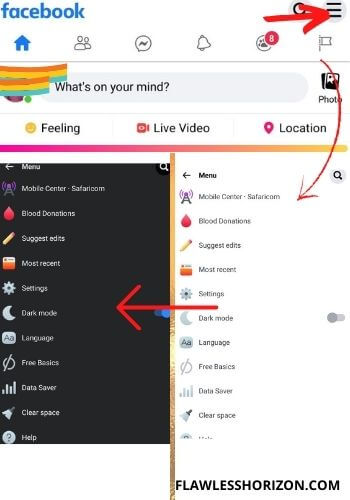
To enable or turn on Facebook dark mode;
- Open Facebook account
- Tap on the menu bar (drop menu) on the top right corner of your screen. Similarly, in some phones menu bar is located on the bottom right corner.
- Scroll down and locate the dark mode.
- Then enable or turn dark mode on.
Immediately you turn on the dark mode feature on Facebook; you should see a black background displayed on click.
How to activate Facebook dark mode on computers and laptops
The Facebook dark mode feature is also available for computers (desktop and laptops)
To turn on/ activate/ enable Facebook dark mode on desktops and laptops, simply;
- Log in to your Facebook account
- Head over to the drop-down menu on the top right corner
- Scroll down and click on ‘Display Accessibility.’
- Then activate/enable/turn on the dark mode.
Likewise, if you want to turn off/disable the dark mode feature on Facebook, you need to follow these steps and turn the dark mode off.
How to turn on Facebook dark mode on iPhone and Android: How to activate Facebook dark mode feature on mobile
To turn on Facebook dark mode on iPhone and Android phone;
- Sign in Facebook account
- Tap on the three lines on the top right corner (drop-down menu)
- Scroll down and click on dark mode.
- And activate dark mode (turn on dark mode)
If you cannot locate dark mode right there, tap on the drop-down menu, setting and privacy, again setting, preference, and finally click on dark mode to turn it on.
How to manage Facebook fond size on any device
In some cases, Facebook fond size may be too small or just larger to make your Facebook platform unfriendly.
So, you should increase the Facebook fond size or decrease the Facebook fond size to conform to your eye’s comfortableness.
Therefore to increase the Facebook writing to be larger or smaller;
- Open Facebook account or platform
- Click on the drop-down menu (3 horizontal lines) on the top right corner. However, it may be at the bottom right corner.
- Then scroll down and select ‘settings.’
- Scroll down again and locate ‘Fond Size.’
- Tap on fond size, then choose between Small, Medium, and large fond.
Once you clock on the fond size you intend to display, it will change ultimately.
How to manage who can send you a Facebook friend request
By default, Facebook enables everyone to send you a friend request on Facebook.
But this comes with more corn and dirty business that you can otherwise control with a single click.
Above all, to manage people who can send you friend invite requests on Facebook;
- Open Facebook account
- Go to the drop-down menu bar (3 lines- phones) on the top right corner of the Facebook platform.
- Then scroll to ‘settings and privacy.’
- Again, scroll down, and under audience and visibility, tap on ‘How People Find And Contact You.’
- Next, choose ‘Who Can Send You Friend Requests?’
- Finally, select ‘Friends of Friends‘ to allow trusted friend requests. You can also leave it to ‘Public‘ for anyone to Friend Request you.